Better to Have Too Much, Than Not Enough! When in doubt, scan too much. It’s easy to delete a scan once you’re back in the office. Conversely, in the circumstance where you don’t have enough data, you have to request that the client provide you with access to a specific location again. Try to avoid this costly rework whenever possible by over-scanning. - Matthew Byrd
Our Take: Before modeling from point clouds, our architects need to check data to avoid the disruption that affect to schedule contract.
# 17: Start By Changing Phase Filters for All Views to “Existing” Before You Start Inserting or Drafting Before you import scans to Revit or begin any modeling, change all views to the “Existing” Phase in the Phase Filter menu. This makes it easy for the designers of the new elements to virtually “demo” the existing model or separate their work from the as-built. It also enhances your ability to send model updates that are more useable for the design team. - Larry Kleinkemper
#18: Filter & Cleanup Scan Data
Inevitably, the laser scanner will record a small amount of unintended noise or artifacts in the form of stray points within the point cloud. One example of an artifact may be a factory employee who walked through a scene during the scan. Once the files are registered, clean up the data by selecting and deleting those stray points. The resultant file will be more useful downstream, especially if you’re using feature extraction software like EdgeWiseto speed the transition into an intelligent model
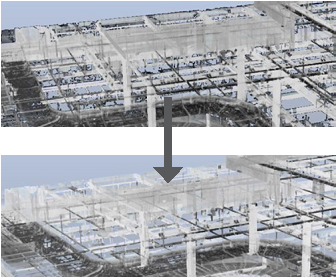
#19: Remove Unnecessary Scan Data for CAD
Reference but Maintain Full Scans for Client Visualization Numerous circumstances might require a modeler to link scan data into modeling software like Autodesk AutoCAD or Autodesk Revit. Design tools like the aforementioned aren’t purpose-built for point cloud files and may produce results that are visually confusing to extended team members or clients. Remove or unlink the point cloud data in the modeling software once you’re done referencing it or before you deliver the DWG, RVT, etc., to the client
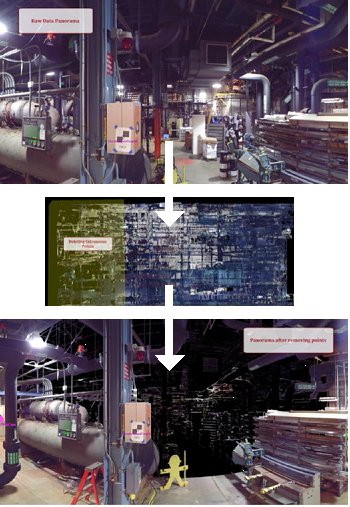
#20: Coordinate CAD File Origins and Orientation
Before Finalizing Registration and File Translation Importing scan data into CAD/BIM software is a common downstream use. Synchronize CAD coordinate systems before finalizing registration. Doing so will ensure quick and easy placement of scan files within CAD and makes coordination with the team more fluid.

#21: Files Can Be Repositioned Within Revit…But Be Careful!
Proceed with caution: manually repositioning linked files in Revit should only be used as a last resort! However, unique circumstances may necessitate such a decision. One such scenario may be where you’ve been contracted to verify as-built conditions against a design model. In this circumstance, the design model may not be referenced to a geo-referenced coordinate system. In this scenario, manually positioning the as-built model can be managed locally within Revit. Additional scans can be inserted using the “Auto-Origin to Last Placed” position. Be aware that if you attempt to merge any data from other scanning applications, such as Edgewise, the resulting insertion point will not be correct. Import all data before repositioning. - Greg Hale
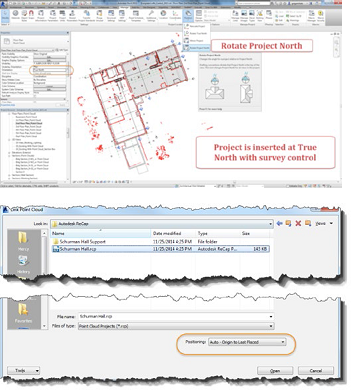
#22: Start with a Good Revit Template and Sometimes the Client’s Template
One way to make a good impression with a client is to deliver the as-built model within the guidelines of their unique CAD/BIM standards and guidelines. It’s a simple request and will be much appreciated. Just ask that they provide you with their Revit template at the onset of the project. Then say “hello” to repeat business! - Greg Hale
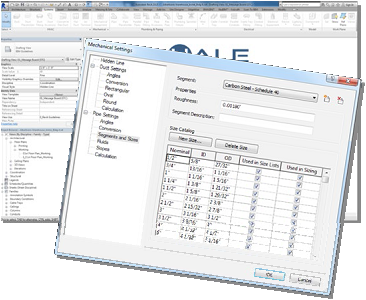
Our take: With an outsourcing like us, this is very important. Because of the difference between standards in 2 country, sometime related with the thirt party (for the international client), to ensure communication effectively, we need learn on the guidelines of their unique CAD/BIM standards and guidelines. It make us more easily win in business.
#23: In Revit…Manage Links is Best to Load and Unload Point Clouds as Needed. If you are working with very large point cloud files use the “manage links” utility to load and unload the point cloud when needed. If you don’t, the size of the scan files make bog down the performance of your computer as your processors manage all that scan data
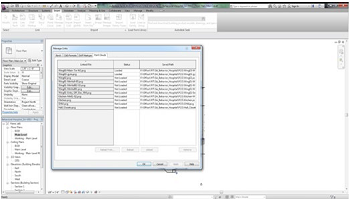
#24: Once Scans are Imported and Positioned Correctly in Revit–Pin Them! Never, ever move your scans to fit your model…I’m serious…never! Doing so can lead to so many downstream problems and has the potential to blow your project. Don’t do it!
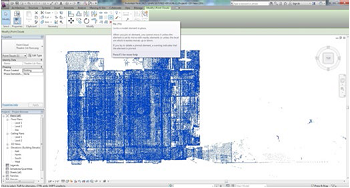
#26: Place RECAP Files on Their Own Worksets to the Client Managing visibility settings in Revit is part art and part science. Place RECAP files into their own workset allowing you to standardize which views show the point cloud by default. Due to the size of point cloud files, your computers RAM and processor will thank you. - Greg Hale
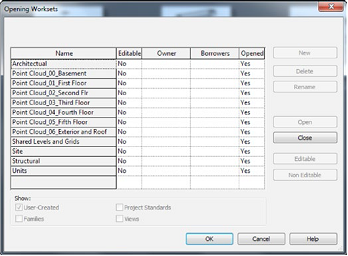
#27: Create and Utilize View Templates for Plans, Elevations, Sections, and 3D Views Use View Templates to optimize view settings for displaying scan data in Revit. It will save time when creating new views and also ensure view consistency across your drawings, etc. - Greg Hale
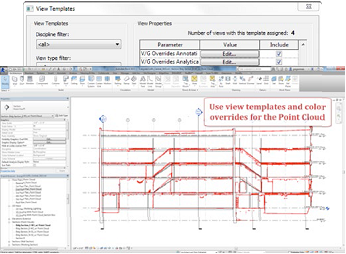
#29: Check Work by Doing a Walkthrough for Your Client with Navisworks
Using Color Overrides Autodesk Navisworks is a great tool for aggregating and overlaying data. Once imported into Navisworks, walk through the model to find errors and omissions within the model. Incorporate this step into your delivery process to ensure a high quality product.
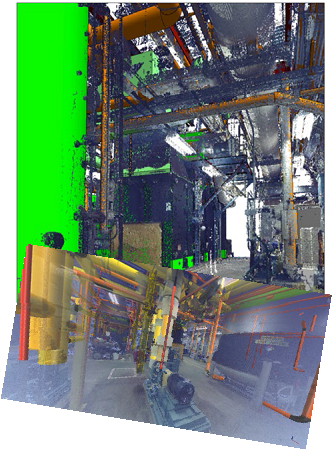
#31: Customer Service & Communication
Set yourself apart from your competition by treating your customers the way that you’d like to be treated. Never forget that people want to work with people. Be responsive and on-time. Think about each customer with a long-term perspective: build relationships and trust.

Our take: From the other side of earth, we have 2 loyal customers in USA. What make our successful? We are prior to communication and consult to customers consecutively to increase quality service and satisfy customer. We ensure that we will quickly clarify specific work requires, be able to consult or feedback which valued to define tasks of work completely, clear, help to decrease customer’s risk and maximize value for end users.
# 33: The Biggest & Baddest isn’t Necessarily the Best in Computer Hardware
Many don’t realize this but Revit only uses one processing core, so if you are doing a lot of Revit work, the benefits of a high-end eight core or sixteen core workstation are lost. Where a multi-core machine comes in handy is processing large data sets in applications. Four gigs of Video RAM is plenty and will deliver the best speed of zoom / pan and changing views at a great price..